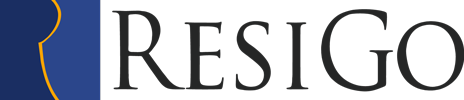Manual Contents
Accounting overwiew
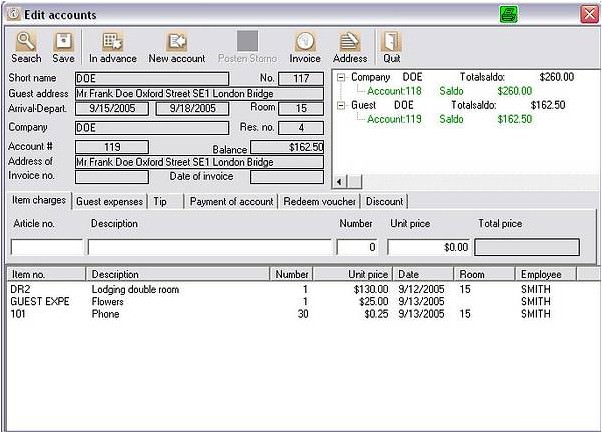
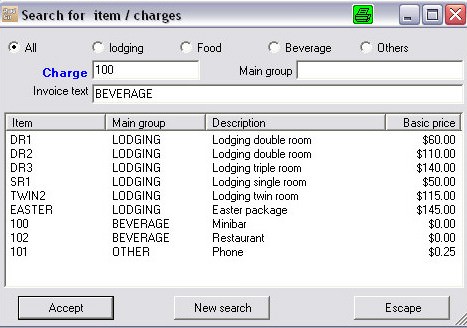
Click on the desired guest and pick ´account´ at the top of the page. In order to book charges, select the short form of these charges. By double clicking on the field ´item no´. you will come to the item search. Before booking the item, select to which account this item should be booked. Generally you are now in the guest account. If necessary, the charges can be booked to the company account by choosing “company account” at the top right of the page. Just enter the amount, the desired price and perhaps a deviant name. Rebook charges / split invoice. Charges can be rebooked between the various accounts. Select the account with the charges that should to be rebooked. Click for example on coke ( keep the mouse button held ) and drag it to the company account ( in the line account: 66 ) at the top right of the page. Now let go of the mouse button. You will see that the balance has already been up-dated. If you want to check the charges of the company, this can be selected at the top. At the bottom in the item line, you can now see all the charges booked to the company. You will find sample films in the flash demo.
Edit/Cancel Charges
If a charge was booked with an incorrect amount, this can easily be edited by double clicking on the charge. Alter the amount or the name and confirm with ´save´. Click on a charge to cancel it. Several charges can be marked at the same time by holding the Ctrl. Key. Then go to the button ´delete account´. The item is now deleted from the invoice account. The charge stays marked red on the guest account for a better overwiew. This enables you to keep control of all the items which have been cancelled on the account. The cancellations are placed on the work record and can be looked into at any time.
Guest expenses
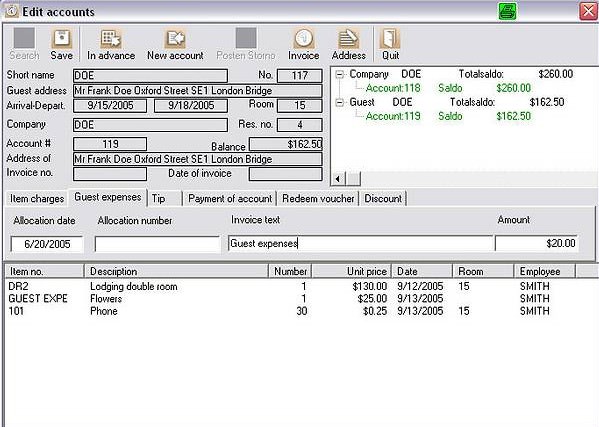
Enter the desired date of invoice, number, text and amount. The guest expenditure is an item in transit. Money is lent to the guest for eg: cigarettes, cab. An entry of the guest expenditure is noted on the invoice, but doesn´t appear on the sales statistic.
Tip
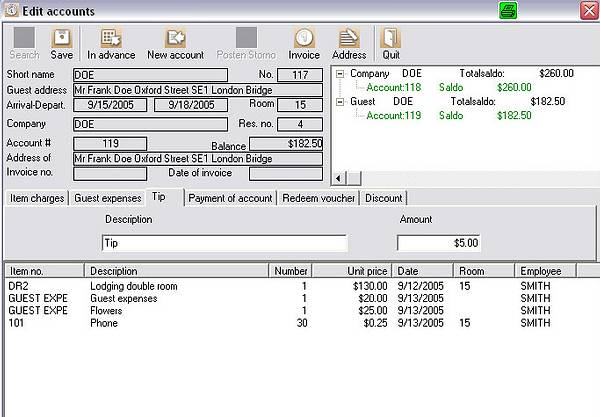
Often the guests want the tip noted on the invoice. Enter the name and the amount. The tip is separately stated on the invoice and is not considered in the turnover.
Payment on account
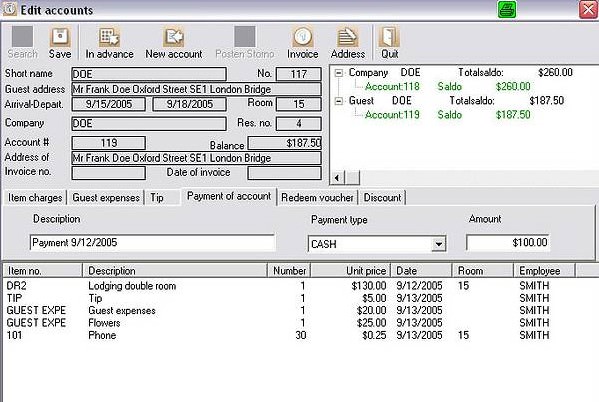
A payment on account can be assigned to a guest on the reservation. If you deal with advance payments, the payment on account can be booked at date of payment. It will later be deducted from the total amount as an initial payment. Enter as a payment type, whether it was a cash payment or a remittance.
Reedem Voucher
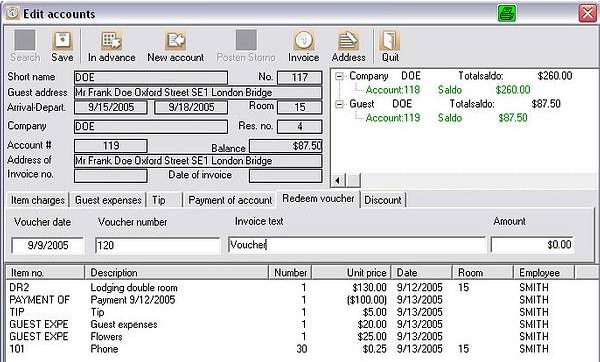
Redeem existing vouchers here. If you have a voucher book, the voucher number can be entered. The vouchers will be deducted from the total amount of payment.
Discount
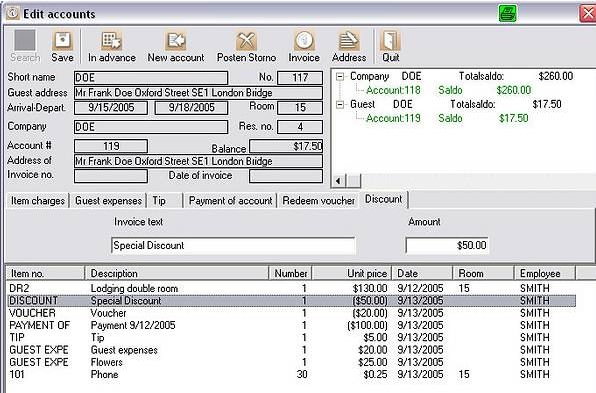
If the guest receives a discount, enter the invoice text and the amount. The discount will be deducted from the invoice amount.