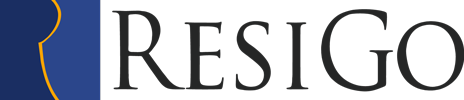Manual Contents
Single Reservation
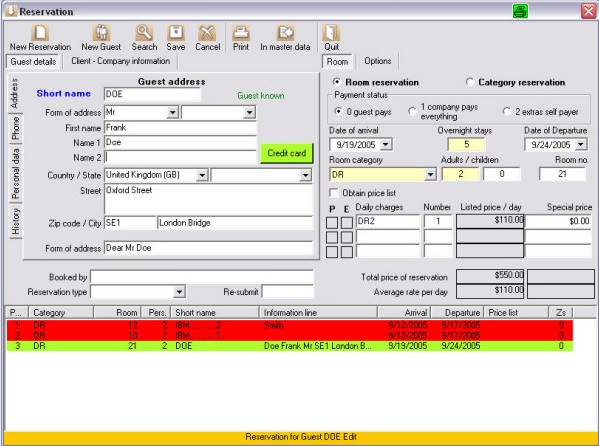
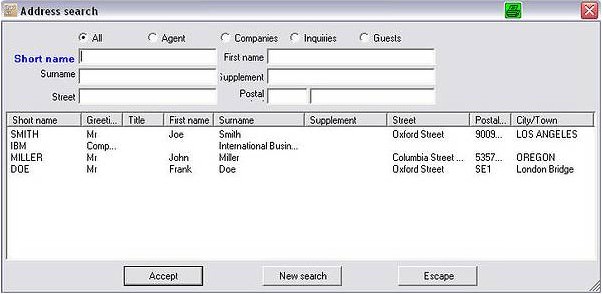
The desired reservation period is selected in the room chart by using the left mouse button. Confirm in the navigation bar with the button “ reserve “. If the client has been a guest before, you will find him over the search function in the guest register. If not, enter his correct address. Beware to enter a decent short name as this may exist only once in the data base, eg: Smith-John, Smi-Calif. The country should also be entered as this is important for the country statistic which must be handed over monthly. The standard price of the room appears on the right field under daily charges. If necessary a special rate may be entered. By double clicking on daily charges the item search function appears where further charges such as full board or half board for the time of stay may be chosen. The choice box, payer status, determines who pays the bill. The possibilities are: Guest pays all, company pays all or extra´s are self –paid ( company pays lodging, guest pays all extra´s ).The company address is indicated below the companies data page. A company account as well as a guest account are automatically started in the file. The charges are then booked on the specific accounts. More information to be taken in the field accounts.
Guest remarks
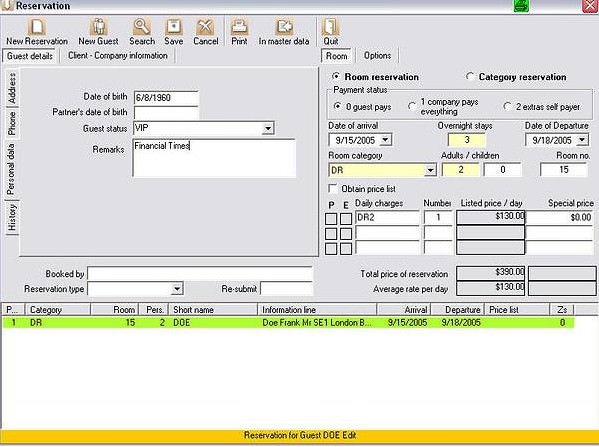
To the left of the reservation, select the private data page. Here you can enter the guests / partners birthdate as well as a guest status eg : VIP, regular guest. Additionally a guest remark such as fruit or a hot water bottle to be booked to room service can be entered here. The guests remark is indicated at the bottom of the room chart. It is also listed on the house-keeping and check-in report.
Edit Reservation
Click on the reservation with the left mouse button and confirm on the navigation bar with the button „ to reservation“. Here you can edit the reservation.( eg: alter arrival and departure date ). Under the option daily charges, additional charges can be booked to the guests account. By double clicking on an empty white space which is listed under daily charges, you come to a choice box “search for item charges”. Select the desired charge and confirm with the button “accept”.
Reservation Option/Deposit
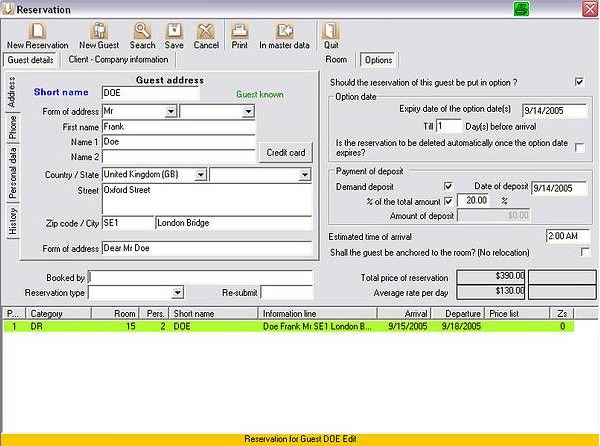
Go to option at the top right field of the reservation. Tick the option bracket “reservate for this guest”. The option date for the reservation may now be entered. You can also say the option runs off 7 days before arrival. The date will then automatically be updated. If necessary the option can be automatically deleted once the option date has expired.
Deposit
If a deposit is required tick the bracket „demand deposit amount“. You may enter the desired date of deposit, amount and perhaps a percentage of the total amount. This information is then automatically taken over into the reservation confirmation. At date of payment the deposit amount can be booked as a payment of account on the guests record.
Guest legend
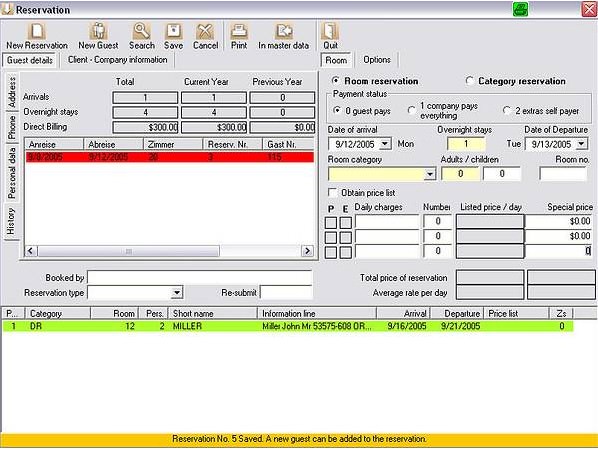
The data page “history” is found on the left field of the reservation. Here you can see the up to date entries of the guest. Number of persons arriving, overnight stays and out going invoices for the total length of stay, running year and the previous year are shown here. In addition to this you can see the reservations of future lodgings of this guest.
Group Reservation without a guest name
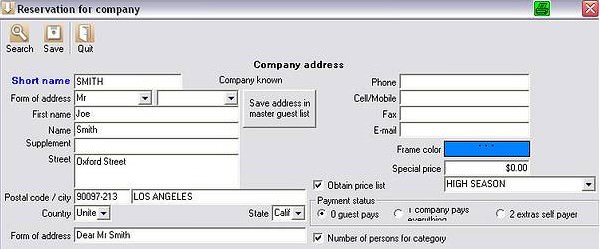
Select in the room chart the desired reservation period of the group with the left mouse button and confirm by pushing the “book ” button in the navigation bar. Enter the company address. This address does not concern the guests. If the company has special rates, these can be chosen in the category obtain price list , or rather a special rate can be entered. If this group should be emphasized in the room chart, a frame color may be chosen. The frame color will be shown to you in the room chart as a border around the guests data. If all double and single rooms are to be occupied by only one person, remove the tick at number of persons according to category and enter the desired number of persons per room.
Group Reservation with a Guest name
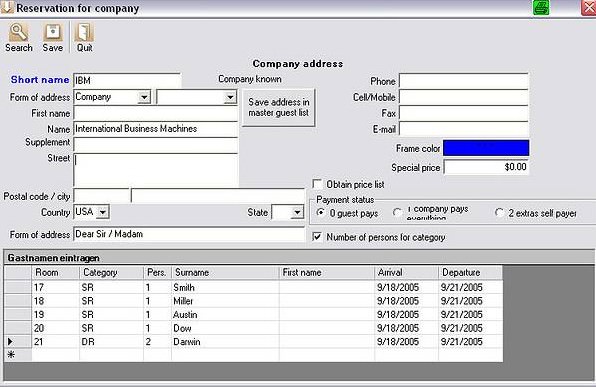
The application is identical to the reservation without a guests name. The only difference is that here you can consider individual rooms and a deviate number of persons directly at the bottom list of the guests name. Just edit all entries of the list.
Category reservation
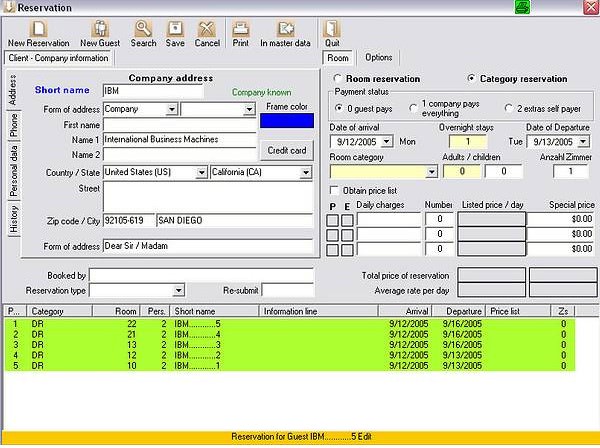
Select category reservation in the top right field of the reservation. The difference to the single reservation is that you can choose more rooms of a category. More lines can be entered here. For example: 5 SR from 05.05. – 05.15. 7 SR from 05.07 – 05.15. and 6 DR from 05.05 – 05.12. For each different reservation period or each different category, a new line must be entered.